On a soon to be announced date, Jamf Connect will be rolled out to all mac users on campus. Jamf Connect integrates with our current Jamf management software to synchronize your local account passwords with your UANet password through our cloud identity provider. This ensures that your FileVault, local login, and UANet passwords all match, without being connected to the campus network. Jamf Connect allows for zero-touch deployment of macs to faculty and staff on campus; new computers can go straight from Apple to the user without IT interaction.
If you are already using FileVault encryption, you will not notice a change to your login process. If you are not using FileVault, your login window will now look like this:
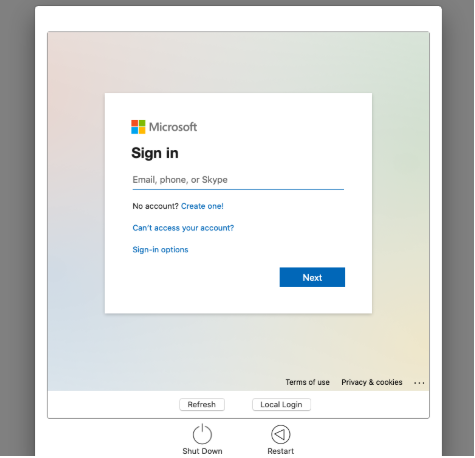
You can log in as you normally would to Office 365, using your UA email and password. If a local account of the same name is present, it will combine the two and may ask you to enter the local password so that they are synchronized.
When your UANet password is changed, you can use Jamf Connect to synchronize the change with your local login and FileVault passwords. Jamf Connect will appear as a UA logo in the top right menu bar.
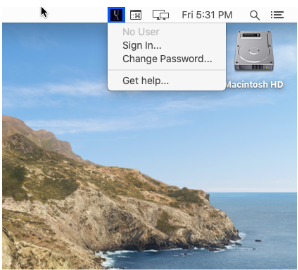
Signing in with your UA email and password kicks off the synchronization. If you would like to change your UANet password, you can do so by selecting “Change Password…”. After changing your password, sign back in to Jamf Connect to complete the password change process.
If you are experiencing issues with Jamf Connect, please call the IT help desk at 330-972-6888.
