VPN Setup
Windows 10+
An alternative to the FortiClient application is to install FortiClient from the Microsoft Store to use with the built-in VPN functionality of Windows. This method connects faster and uses less system resources than the installed application.
Open the Microsoft Store, search for FortiClient, go to its store page, and click the Get button to install it.
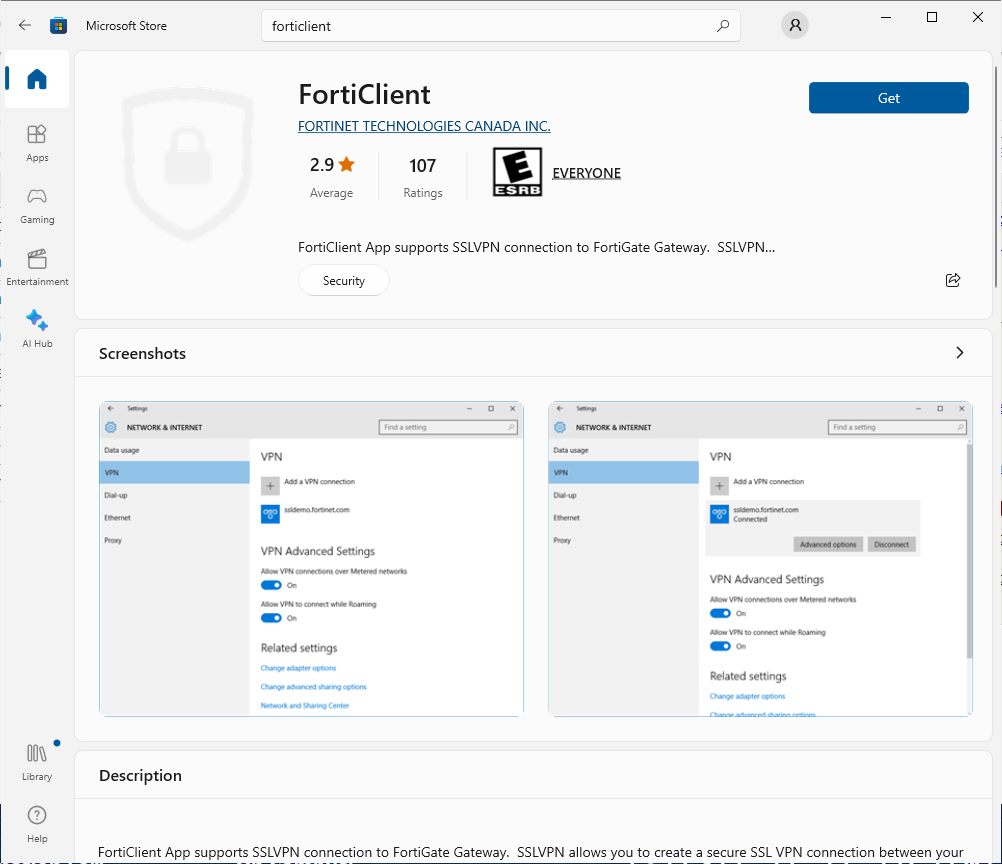
After you install, open Windows Settings. Click Network & Internet and then select VPN from the left-hand sidebar. Click Add a VPN connection.
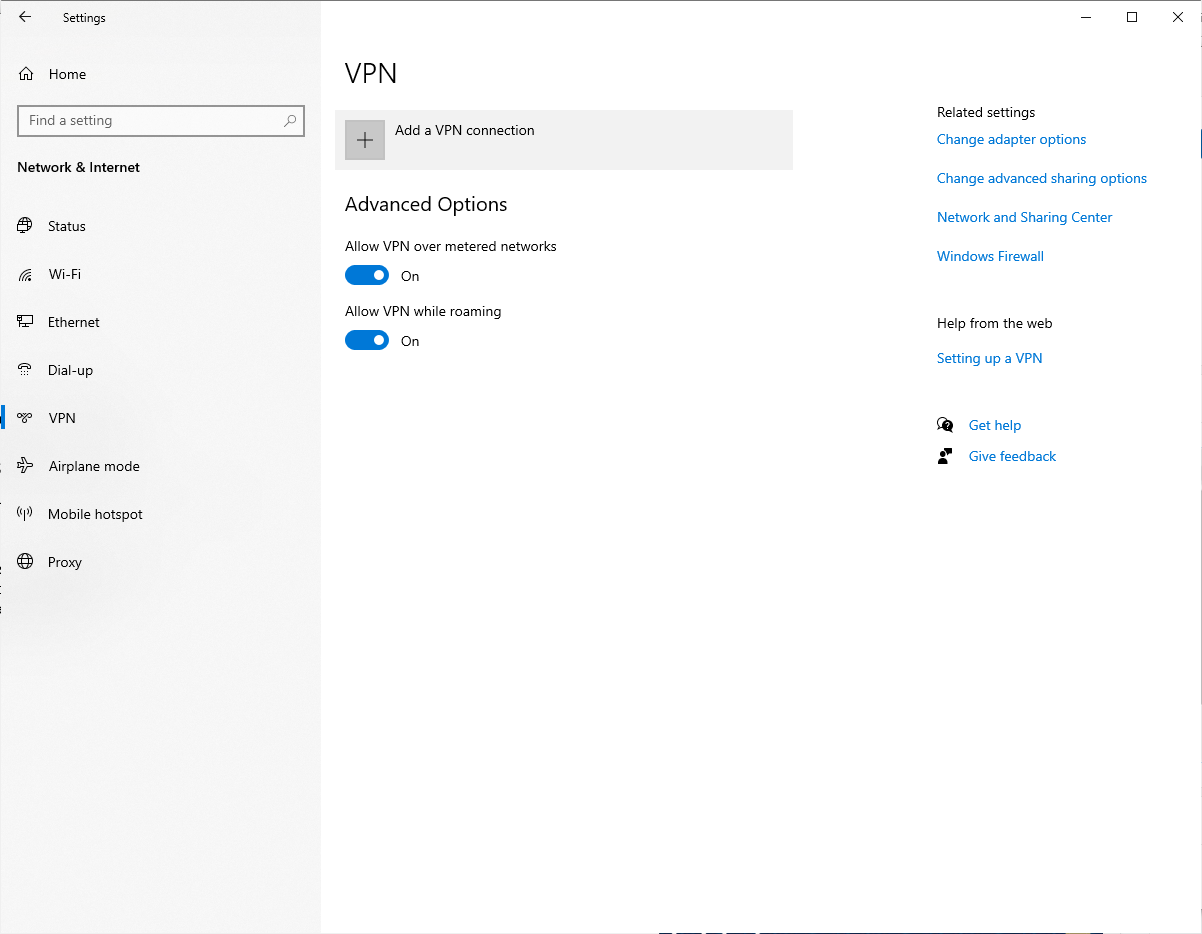
Enter the following:
- VPN provider
- FortiClient
- Connection name
- UAkron (or your own custom label for the connection)
- Server name or address
- https://vpn.uakron.edu?ice=1
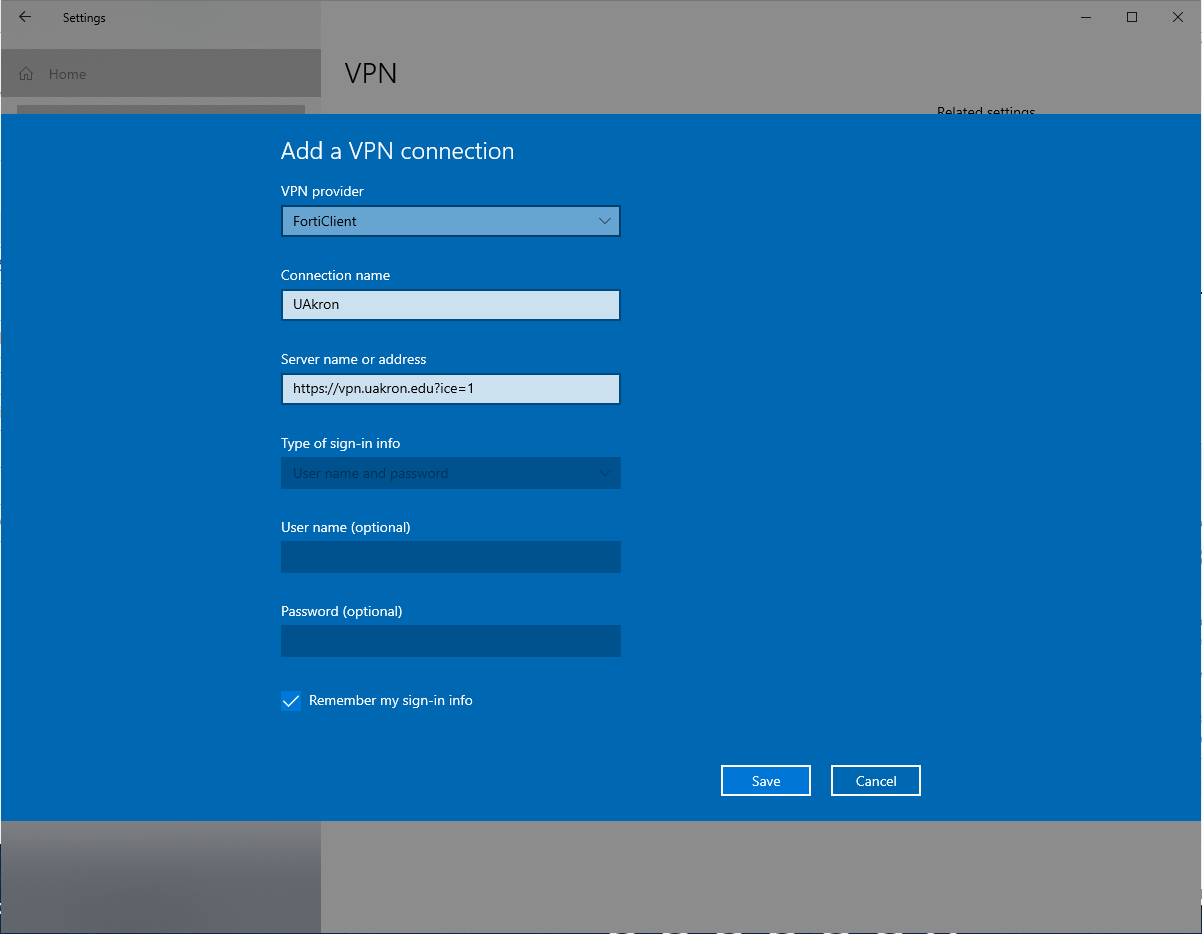
To connect, select the VPN connection from the VPN settings page and click the Connect button. For future use, a shortcut to the VPN settings page can be found in the quick settings section at the bottom of the Action Center. Enter your UAkron email address and UANet password at the prompt.
